Hello friend, I hope you are doing great, today in this blog you will learn to create a Responsive Registration Form in HTML CSS & JavaScript With Multi-Pages. There are lots of Forms already I have created like login form, registration or sign up form, login and registration form and contact us form.
Registration Forms are the combination of various input fields, where users need to fill in their details to register on the webpage or application to get excess.
Let’s have a quick look at the given image of our project [Registration Form], on the webpage. You can see there are two forms, actually, in our real project there will appear only one form and when you filled all your details and click on the Next button the first form will disappear and the second form will appear.
Now, you can watch the real demo of our Responsive Registration Form with all the HTML CSS, and JavaScript code that I have used to create this sign-up form.
Registration Form in HTML CSS & JavaScript
I have provided all the HTML CSS and JavaScript code that I have used to create this Registration form Signup Form. Before getting into the source code, I would like to explain some basic things about the given video tutorial on the registration form.
As you have seen in the given video tutorial of our project [Responsive Registration Form ]. At first, we have seen only one registration form with different inputs filed with one button. Also when I focused on the input field little shadow appear, which makes a better user experience (UX). When I clicked on the Next button without filling the input field, we could not get into their page.
After filling all the input fields then, we moved to another page. On the other page, we have to fill in different details and that input field had two buttons. All the user interface (UI) is created by using HTML and CSS to move the page I have used some JavaScript code.
I believe now you can build this Responsive Registration Form by using HTML CSS and JavaScript, if you are feeling difficulty, I have provided all the HTML CSS and JavaScript code below, that I have used to create this registration form or signup form.
You Might Like This:
- Animated Login Form
- Login & Registration Form
- Responsive Contact Us Form
- Registration Form in HTML CSS
Registration Form [Source Code]
<!DOCTYPE html>
<!-- Coding By CodingNepal - codingnepalweb.com -->
<html lang="en">
<head>
<meta charset="UTF-8">
<meta http-equiv="X-UA-Compatible" content="IE=edge">
<meta name="viewport" content="width=device-width, initial-scale=1.0">
<!----======== CSS ======== -->
<link rel="stylesheet" href="style.css">
<!----===== Iconscout CSS ===== -->
<link rel="stylesheet" href="https://unicons.iconscout.com/release/v4.0.0/css/line.css">
<title>Responsive Regisration Form </title>
</head>
<body>
<div class="container">
<header>Registration</header>
<form action="#">
<div class="form first">
<div class="details personal">
<span class="title">Personal Details</span>
<div class="fields">
<div class="input-field">
<label>Full Name</label>
<input type="text" placeholder="Enter your name" required>
</div>
<div class="input-field">
<label>Date of Birth</label>
<input type="date" placeholder="Enter birth date" required>
</div>
<div class="input-field">
<label>Email</label>
<input type="text" placeholder="Enter your email" required>
</div>
<div class="input-field">
<label>Mobile Number</label>
<input type="number" placeholder="Enter mobile number" required>
</div>
<div class="input-field">
<label>Gender</label>
<select required>
<option disabled selected>Select gender</option>
<option>Male</option>
<option>Female</option>
<option>Others</option>
</select>
</div>
<div class="input-field">
<label>Occupation</label>
<input type="text" placeholder="Enter your ccupation" required>
</div>
</div>
</div>
<div class="details ID">
<span class="title">Identity Details</span>
<div class="fields">
<div class="input-field">
<label>ID Type</label>
<input type="text" placeholder="Enter ID type" required>
</div>
<div class="input-field">
<label>ID Number</label>
<input type="number" placeholder="Enter ID number" required>
</div>
<div class="input-field">
<label>Issued Authority</label>
<input type="text" placeholder="Enter issued authority" required>
</div>
<div class="input-field">
<label>Issued State</label>
<input type="text" placeholder="Enter issued state" required>
</div>
<div class="input-field">
<label>Issued Date</label>
<input type="date" placeholder="Enter your issued date" required>
</div>
<div class="input-field">
<label>Expiry Date</label>
<input type="date" placeholder="Enter expiry date" required>
</div>
</div>
<button class="nextBtn">
<span class="btnText">Next</span>
<i class="uil uil-navigator"></i>
</button>
</div>
</div>
<div class="form second">
<div class="details address">
<span class="title">Address Details</span>
<div class="fields">
<div class="input-field">
<label>Address Type</label>
<input type="text" placeholder="Permanent or Temporary" required>
</div>
<div class="input-field">
<label>Nationality</label>
<input type="text" placeholder="Enter nationality" required>
</div>
<div class="input-field">
<label>State</label>
<input type="text" placeholder="Enter your state" required>
</div>
<div class="input-field">
<label>District</label>
<input type="text" placeholder="Enter your district" required>
</div>
<div class="input-field">
<label>Block Number</label>
<input type="number" placeholder="Enter block number" required>
</div>
<div class="input-field">
<label>Ward Number</label>
<input type="number" placeholder="Enter ward number" required>
</div>
</div>
</div>
<div class="details family">
<span class="title">Family Details</span>
<div class="fields">
<div class="input-field">
<label>Father Name</label>
<input type="text" placeholder="Enter father name" required>
</div>
<div class="input-field">
<label>Mother Name</label>
<input type="text" placeholder="Enter mother name" required>
</div>
<div class="input-field">
<label>Grandfather</label>
<input type="text" placeholder="Enter grandfther name" required>
</div>
<div class="input-field">
<label>Spouse Name</label>
<input type="text" placeholder="Enter spouse name" required>
</div>
<div class="input-field">
<label>Father in Law</label>
<input type="text" placeholder="Father in law name" required>
</div>
<div class="input-field">
<label>Mother in Law</label>
<input type="text" placeholder="Mother in law name" required>
</div>
</div>
<div class="buttons">
<div class="backBtn">
<i class="uil uil-navigator"></i>
<span class="btnText">Back</span>
</div>
<button class="sumbit">
<span class="btnText">Submit</span>
<i class="uil uil-navigator"></i>
</button>
</div>
</div>
</div>
</form>
</div>
<script src="script.js"></script>
</body>
</html>
/* ===== Google Font Import - Poppins ===== */
@import url('https://fonts.googleapis.com/css2?family=Poppins:wght@200;300;400;500;600&display=swap');
*{
margin: 0;
padding: 0;
box-sizing: border-box;
font-family: 'Poppins', sans-serif;
}
body{
min-height: 100vh;
display: flex;
align-items: center;
justify-content: center;
background: #4070f4;
}
.container{
position: relative;
max-width: 900px;
width: 100%;
border-radius: 6px;
padding: 30px;
margin: 0 15px;
background-color: #fff;
box-shadow: 0 5px 10px rgba(0,0,0,0.1);
}
.container header{
position: relative;
font-size: 20px;
font-weight: 600;
color: #333;
}
.container header::before{
content: "";
position: absolute;
left: 0;
bottom: -2px;
height: 3px;
width: 27px;
border-radius: 8px;
background-color: #4070f4;
}
.container form{
position: relative;
margin-top: 16px;
min-height: 490px;
background-color: #fff;
overflow: hidden;
}
.container form .form{
position: absolute;
background-color: #fff;
transition: 0.3s ease;
}
.container form .form.second{
opacity: 0;
pointer-events: none;
transform: translateX(100%);
}
form.secActive .form.second{
opacity: 1;
pointer-events: auto;
transform: translateX(0);
}
form.secActive .form.first{
opacity: 0;
pointer-events: none;
transform: translateX(-100%);
}
.container form .title{
display: block;
margin-bottom: 8px;
font-size: 16px;
font-weight: 500;
margin: 6px 0;
color: #333;
}
.container form .fields{
display: flex;
align-items: center;
justify-content: space-between;
flex-wrap: wrap;
}
form .fields .input-field{
display: flex;
width: calc(100% / 3 - 15px);
flex-direction: column;
margin: 4px 0;
}
.input-field label{
font-size: 12px;
font-weight: 500;
color: #2e2e2e;
}
.input-field input, select{
outline: none;
font-size: 14px;
font-weight: 400;
color: #333;
border-radius: 5px;
border: 1px solid #aaa;
padding: 0 15px;
height: 42px;
margin: 8px 0;
}
.input-field input :focus,
.input-field select:focus{
box-shadow: 0 3px 6px rgba(0,0,0,0.13);
}
.input-field select,
.input-field input[type="date"]{
color: #707070;
}
.input-field input[type="date"]:valid{
color: #333;
}
.container form button, .backBtn{
display: flex;
align-items: center;
justify-content: center;
height: 45px;
max-width: 200px;
width: 100%;
border: none;
outline: none;
color: #fff;
border-radius: 5px;
margin: 25px 0;
background-color: #4070f4;
transition: all 0.3s linear;
cursor: pointer;
}
.container form .btnText{
font-size: 14px;
font-weight: 400;
}
form button:hover{
background-color: #265df2;
}
form button i,
form .backBtn i{
margin: 0 6px;
}
form .backBtn i{
transform: rotate(180deg);
}
form .buttons{
display: flex;
align-items: center;
}
form .buttons button , .backBtn{
margin-right: 14px;
}
@media (max-width: 750px) {
.container form{
overflow-y: scroll;
}
.container form::-webkit-scrollbar{
display: none;
}
form .fields .input-field{
width: calc(100% / 2 - 15px);
}
}
@media (max-width: 550px) {
form .fields .input-field{
width: 100%;
}
}
const form = document.querySelector("form"),
nextBtn = form.querySelector(".nextBtn"),
backBtn = form.querySelector(".backBtn"),
allInput = form.querySelectorAll(".first input");
nextBtn.addEventListener("click", ()=> {
allInput.forEach(input => {
if(input.value != ""){
form.classList.add('secActive');
}else{
form.classList.remove('secActive');
}
})
})
backBtn.addEventListener("click", () => form.classList.remove('secActive'));
If you face any difficulties while creating your Responsive Registration Form or your code is not working as expected, you can download the source code files for this Registration Form for free by clicking on the download button, and you can also view a live demo of this card slider by clicking on the view live button.





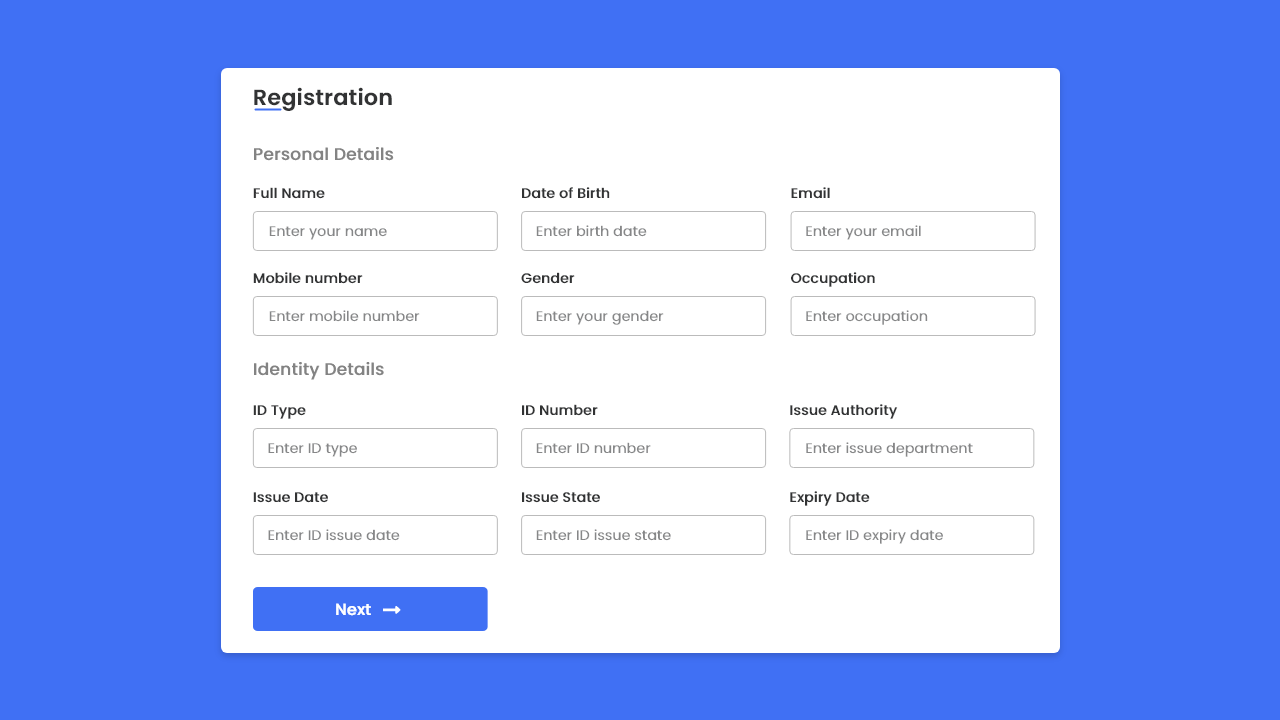

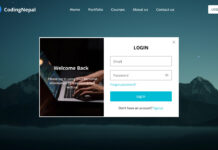







where is the confrimation page
Thank you, how to add third page
thank you . how to add third page
Thank you very much, I have a question how to add page 3
Omgg just now?