Creating a login and registration form is a common task for developers, as it is a fundamental aspect of many web applications. As a developer, learning to create these forms can help you become more proficient in developing & designing.
A login form is a type of form that allows users to enter their credentials (such as a username and password) to gain access to a protected area of a website or application. A registration form, also known as a sign-up form, is a type of form that allows users to create an account on a website or application.
Today in this blog you will learn how to create a responsive Login & Registration Form in HTML CSS & JavaScript. The blog will cover everything from the basics of creating a Login & Registration in HTML, to styling it with CSS and adding with JavaScript. Recently I have provided a blog on Button Click Animation, I hope you will find this blog helpful as well.
Video Tutorial of Login & Registration Form
Steps to Create Login & Registration Form
- File Structure of the Project
- Creating Login & Registration From
1. File Structure of the Project
To build this Login & Registration Form, we’ll be using two separate files – index.html and style.css. These files will contain the HTML, CSS, and JavaScript code respectively needed to bring the Login & Registration Form. Let’s get started by setting up these files and adding the basic code.
Once you have made these files, you can proceed to the next step of creating your Button Click Animation.
2. Creating Button Click Animation
In the second step, we will design the user interface for our Login & Registration Form and style it using HTML and CSS. Once the user interface is complete, we will use JavaScript to animate these two forms on click.
In the index.html file, add the following HTML and JavaScript code to create the basic structure of the animated button.
<!DOCTYPE html>
<!-- Coding By CodingNepal - codingnepalweb.com -->
<html lang="en">
<head>
<meta charset="UTF-8" />
<meta http-equiv="X-UA-Compatible" content="IE=edge" />
<meta name="viewport" content="width=device-width, initial-scale=1.0" />
<title>Login & Signup Form</title>
<link rel="stylesheet" href="style.css" />
</head>
<body>
<section class="wrapper">
<div class="form signup">
<header>Signup</header>
<form action="#">
<input type="text" placeholder="Full name" required />
<input type="text" placeholder="Email address" required />
<input type="password" placeholder="Password" required />
<div class="checkbox">
<input type="checkbox" id="signupCheck" />
<label for="signupCheck">I accept all terms & conditions</label>
</div>
<input type="submit" value="Signup" />
</form>
</div>
<div class="form login">
<header>Login</header>
<form action="#">
<input type="text" placeholder="Email address" required />
<input type="password" placeholder="Password" required />
<a href="#">Forgot password?</a>
<input type="submit" value="Login" />
</form>
</div>
<script>
const wrapper = document.querySelector(".wrapper"),
signupHeader = document.querySelector(".signup header"),
loginHeader = document.querySelector(".login header");
loginHeader.addEventListener("click", () => {
wrapper.classList.add("active");
});
signupHeader.addEventListener("click", () => {
wrapper.classList.remove("active");
});
</script>
</section>
</body>
</html>
In the style.css file, add the following CSS code to add styles and make the button and its bubbles. If you want, you can change the color, background, font, and size of the button in this code.
/* Import Google font - Poppins */
@import url("https://fonts.googleapis.com/css2?family=Poppins:wght@200;300;400;500;600;700&display=swap");
* {
margin: 0;
padding: 0;
box-sizing: border-box;
font-family: "Poppins",
sans-serif;
}
body {
min-height: 100vh;
display: flex;
align-items: center;
justify-content: center;
background: #f0faff;
}
.wrapper {
position: relative;
max-width: 470px;
width: 100%;
border-radius: 12px;
padding: 20px
30px
120px;
background: #4070f4;
box-shadow: 0
5px
10px
rgba(
0,
0,
0,
0.1
);
overflow: hidden;
}
.form.login {
position: absolute;
left: 50%;
bottom: -86%;
transform: translateX(
-50%
);
width: calc(
100% +
220px
);
padding: 20px
140px;
border-radius: 50%;
height: 100%;
background: #fff;
transition: all
0.6s
ease;
}
.wrapper.active
.form.login {
bottom: -15%;
border-radius: 35%;
box-shadow: 0 -5px
10px rgba(0, 0, 0, 0.1);
}
.form
header {
font-size: 30px;
text-align: center;
color: #fff;
font-weight: 600;
cursor: pointer;
}
.form.login
header {
color: #333;
opacity: 0.6;
}
.wrapper.active
.form.login
header {
opacity: 1;
}
.wrapper.active
.signup
header {
opacity: 0.6;
}
.wrapper
form {
display: flex;
flex-direction: column;
gap: 20px;
margin-top: 40px;
}
form
input {
height: 60px;
outline: none;
border: none;
padding: 0
15px;
font-size: 16px;
font-weight: 400;
color: #333;
border-radius: 8px;
background: #fff;
}
.form.login
input {
border: 1px
solid
#aaa;
}
.form.login
input:focus {
box-shadow: 0
1px 0
#ddd;
}
form
.checkbox {
display: flex;
align-items: center;
gap: 10px;
}
.checkbox
input[type="checkbox"] {
height: 16px;
width: 16px;
accent-color: #fff;
cursor: pointer;
}
form
.checkbox
label {
cursor: pointer;
color: #fff;
}
form a {
color: #333;
text-decoration: none;
}
form
a:hover {
text-decoration: underline;
}
form
input[type="submit"] {
margin-top: 15px;
padding: none;
font-size: 18px;
font-weight: 500;
cursor: pointer;
}
.form.login
input[type="submit"] {
background: #4070f4;
color: #fff;
border: none;
}
Conclusions and Final Words
By following the steps you have successfully created a Login & Registration Form. There are lots of Login and Signup Forms you can find on this website to enhance your skills in creating forms. If you found this blog helpful, please consider sharing it with others. Your support helps us continue creating valuable content and resources for the development community. Thank you for your support!
If you face any difficulties while creating your Login and Registration Form or your code is not working as expected, you can download the source code files for this Login and Signup Form for free by clicking on the download button, and you can also view a live demo of this card slider by clicking on the view live button.





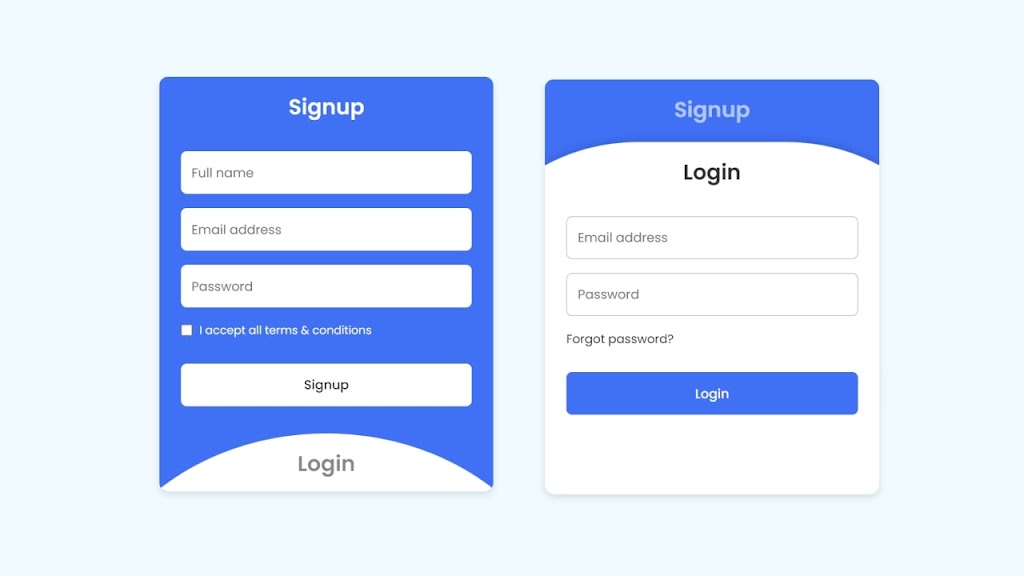


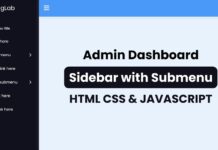






I have a problem while editing your source code. Can you help me fix it? I have contacted you via Email