Sliders have become a crucial part of web design, used to showcase content or images in an engaging and interactive way. As a beginner, creating a card slider can help you develop fundamental web development concepts such as DOM manipulation, responsive designs, and JavaScript event listeners.
These concepts are vital for front-end developers to understand and can be applied to various web development projects. So in this blog post, we will show you how to create a responsive draggable card slider in HTML, CSS, and JavaScript, which can be used to display images, products, user profiles, and other content.
In order to truly understand how a draggable card slider works, we won’t be using any external JavaScript libraries such as SwiperJs or Owl Carousel. Instead, we’ll be creating the slider from scratch using pure vanilla JavaScript, HTML, and CSS. However, if you prefer using a library-based slider, you can check out our other slider blogs.
In our draggable card slider, the user can slide cards by dragging them or using the left or right buttons. It also includes infinite scrolling and autoplay functionality and works on touch-enabled devices like phones.
Video Tutorial of Draggable Card Slider in JavaScript
If you prefer visual learning, then the above video tutorial is a great resource for you. I highly recommend watching it because I go through each line of code in detail and provide explanatory comments to make the code easy to understand and follow, especially for beginners.
However, if you prefer reading blog posts or want a quick summary of the steps involved in creating a card slider, you can continue reading this post. By the end of this post, you will have a good understanding of how to create a draggable card slider with HTML, CSS, and JavaScript.
Steps To Create Draggable Card Slider in JavaScript
To create a draggable card or image slider using HTML, CSS, and vanilla JavaScript, follow the given steps line by line:
- Create a folder. You can name this folder whatever you want, and inside this folder, create the mentioned files.
- Create an
index.htmlfile. The file name must be index and its extension .html - Create a
style.cssfile. The file name must be style and its extension .css - Create a
script.jsfile. The file name must be script and its extension .js - Download the images folder from Google Drive and put this folder inside the project folder. This folder has all the images that will be used for this slider.
To start, add the following HTML codes to your index.html file to create a basic layout for our card slider. This code includes a ul element to hold all of the li elements, which represent each card in the slider. Additionally, the code includes next and previous icons for navigation through the slider.
<!DOCTYPE html>
<!-- Website - www.codingnepalweb.com -->
<html lang="en" dir="ltr">
<head>
<meta charset="utf-8">
<title>Infinite Card Slider JavaScript | CodingNepal</title>
<link rel="stylesheet" href="style.css">
<meta name="viewport" content="width=device-width, initial-scale=1.0">
<!-- Fontawesome Link for Icons -->
<link rel="stylesheet" href="https://cdnjs.cloudflare.com/ajax/libs/font-awesome/6.3.0/css/all.min.css">
<script src="script.js" defer></script>
</head>
<body>
<div class="wrapper">
<i id="left" class="fa-solid fa-angle-left"></i>
<ul class="carousel">
<li class="card">
<div class="img"><img src="images/img-1.jpg" alt="img" draggable="false"></div>
<h2>Blanche Pearson</h2>
<span>Sales Manager</span>
</li>
<li class="card">
<div class="img"><img src="images/img-2.jpg" alt="img" draggable="false"></div>
<h2>Joenas Brauers</h2>
<span>Web Developer</span>
</li>
<li class="card">
<div class="img"><img src="images/img-3.jpg" alt="img" draggable="false"></div>
<h2>Lariach French</h2>
<span>Online Teacher</span>
</li>
<li class="card">
<div class="img"><img src="images/img-4.jpg" alt="img" draggable="false"></div>
<h2>James Khosravi</h2>
<span>Freelancer</span>
</li>
<li class="card">
<div class="img"><img src="images/img-5.jpg" alt="img" draggable="false"></div>
<h2>Kristina Zasiadko</h2>
<span>Bank Manager</span>
</li>
<li class="card">
<div class="img"><img src="images/img-6.jpg" alt="img" draggable="false"></div>
<h2>Donald Horton</h2>
<span>App Designer</span>
</li>
</ul>
<i id="right" class="fa-solid fa-angle-right"></i>
</div>
</body>
</html>
Next, add the following CSS codes to your style.css file to style the cards and position the next and previous icons. You can customize this code to your liking by adjusting the color, font, size, and other CSS properties. Once you’ve added the CSS code, you should see three cards displayed on your browser screen.
/* Import Google font - Poppins */
@import url('https://fonts.googleapis.com/css2?family=Poppins:wght@400;500;600&display=swap');
* {
margin: 0;
padding: 0;
box-sizing: border-box;
font-family: "Poppins", sans-serif;
}
body {
display: flex;
padding: 0 35px;
align-items: center;
justify-content: center;
min-height: 100vh;
background: linear-gradient(to left top, #031A9A, #8B53FF);
}
.wrapper {
max-width: 1100px;
width: 100%;
position: relative;
}
.wrapper i {
top: 50%;
height: 50px;
width: 50px;
cursor: pointer;
font-size: 1.25rem;
position: absolute;
text-align: center;
line-height: 50px;
background: #fff;
border-radius: 50%;
box-shadow: 0 3px 6px rgba(0,0,0,0.23);
transform: translateY(-50%);
transition: transform 0.1s linear;
}
.wrapper i:active{
transform: translateY(-50%) scale(0.85);
}
.wrapper i:first-child{
left: -22px;
}
.wrapper i:last-child{
right: -22px;
}
.wrapper .carousel{
display: grid;
grid-auto-flow: column;
grid-auto-columns: calc((100% / 3) - 12px);
overflow-x: auto;
scroll-snap-type: x mandatory;
gap: 16px;
border-radius: 8px;
scroll-behavior: smooth;
scrollbar-width: none;
}
.carousel::-webkit-scrollbar {
display: none;
}
.carousel.no-transition {
scroll-behavior: auto;
}
.carousel.dragging {
scroll-snap-type: none;
scroll-behavior: auto;
}
.carousel.dragging .card {
cursor: grab;
user-select: none;
}
.carousel :where(.card, .img) {
display: flex;
justify-content: center;
align-items: center;
}
.carousel .card {
scroll-snap-align: start;
height: 342px;
list-style: none;
background: #fff;
cursor: pointer;
padding-bottom: 15px;
flex-direction: column;
border-radius: 8px;
}
.carousel .card .img {
background: #8B53FF;
height: 148px;
width: 148px;
border-radius: 50%;
}
.card .img img {
width: 140px;
height: 140px;
border-radius: 50%;
object-fit: cover;
border: 4px solid #fff;
}
.carousel .card h2 {
font-weight: 500;
font-size: 1.56rem;
margin: 30px 0 5px;
}
.carousel .card span {
color: #6A6D78;
font-size: 1.31rem;
}
@media screen and (max-width: 900px) {
.wrapper .carousel {
grid-auto-columns: calc((100% / 2) - 9px);
}
}
@media screen and (max-width: 600px) {
.wrapper .carousel {
grid-auto-columns: 100%;
}
}
Finally, add the following JavaScript code to your script.js file to make the cards draggable, autoplayable, and create an infinite slider.
const wrapper = document.querySelector(".wrapper");
const carousel = document.querySelector(".carousel");
const firstCardWidth = carousel.querySelector(".card").offsetWidth;
const arrowBtns = document.querySelectorAll(".wrapper i");
const carouselChildrens = [...carousel.children];
let isDragging = false, isAutoPlay = true, startX, startScrollLeft, timeoutId;
// Get the number of cards that can fit in the carousel at once
let cardPerView = Math.round(carousel.offsetWidth / firstCardWidth);
// Insert copies of the last few cards to beginning of carousel for infinite scrolling
carouselChildrens.slice(-cardPerView).reverse().forEach(card => {
carousel.insertAdjacentHTML("afterbegin", card.outerHTML);
});
// Insert copies of the first few cards to end of carousel for infinite scrolling
carouselChildrens.slice(0, cardPerView).forEach(card => {
carousel.insertAdjacentHTML("beforeend", card.outerHTML);
});
// Scroll the carousel at appropriate postition to hide first few duplicate cards on Firefox
carousel.classList.add("no-transition");
carousel.scrollLeft = carousel.offsetWidth;
carousel.classList.remove("no-transition");
// Add event listeners for the arrow buttons to scroll the carousel left and right
arrowBtns.forEach(btn => {
btn.addEventListener("click", () => {
carousel.scrollLeft += btn.id == "left" ? -firstCardWidth : firstCardWidth;
});
});
const dragStart = (e) => {
isDragging = true;
carousel.classList.add("dragging");
// Records the initial cursor and scroll position of the carousel
startX = e.pageX;
startScrollLeft = carousel.scrollLeft;
}
const dragging = (e) => {
if(!isDragging) return; // if isDragging is false return from here
// Updates the scroll position of the carousel based on the cursor movement
carousel.scrollLeft = startScrollLeft - (e.pageX - startX);
}
const dragStop = () => {
isDragging = false;
carousel.classList.remove("dragging");
}
const infiniteScroll = () => {
// If the carousel is at the beginning, scroll to the end
if(carousel.scrollLeft === 0) {
carousel.classList.add("no-transition");
carousel.scrollLeft = carousel.scrollWidth - (2 * carousel.offsetWidth);
carousel.classList.remove("no-transition");
}
// If the carousel is at the end, scroll to the beginning
else if(Math.ceil(carousel.scrollLeft) === carousel.scrollWidth - carousel.offsetWidth) {
carousel.classList.add("no-transition");
carousel.scrollLeft = carousel.offsetWidth;
carousel.classList.remove("no-transition");
}
// Clear existing timeout & start autoplay if mouse is not hovering over carousel
clearTimeout(timeoutId);
if(!wrapper.matches(":hover")) autoPlay();
}
const autoPlay = () => {
if(window.innerWidth < 800 || !isAutoPlay) return; // Return if window is smaller than 800 or isAutoPlay is false
// Autoplay the carousel after every 2500 ms
timeoutId = setTimeout(() => carousel.scrollLeft += firstCardWidth, 2500);
}
autoPlay();
carousel.addEventListener("mousedown", dragStart);
carousel.addEventListener("mousemove", dragging);
document.addEventListener("mouseup", dragStop);
carousel.addEventListener("scroll", infiniteScroll);
wrapper.addEventListener("mouseenter", () => clearTimeout(timeoutId));
wrapper.addEventListener("mouseleave", autoPlay);
If you look at the code carefully, everything is explained in the comments. You can stop the autoplay feature by setting the isAutoPlay global variable to false, adjust the autoplay delay duration, and modify other features to customize the slider to your preferences.
Conclusion and Final Words
By following the steps given in this blog post, I hope you were able to create a custom draggable card slider using HTML, CSS, and JavaScript. By creating the slider from scratch, you gain a deeper understanding of how sliders work and can customize the slider to meet your specific needs.
Now, you can use this knowledge to create different interactive web projects to expand your web development skillset even further. If you wish, you can view this blog post on Functional Image Gallery in HTML, CSS, and JavaScript. In this gallery, users can search, view, and download any image within a second.
If you face any difficulties while creating your own card slider or your code is not working as expected, you can download the source code files for this card slider for free by clicking on the download button, and you can also view a live demo of this card slider by clicking on the view live button.





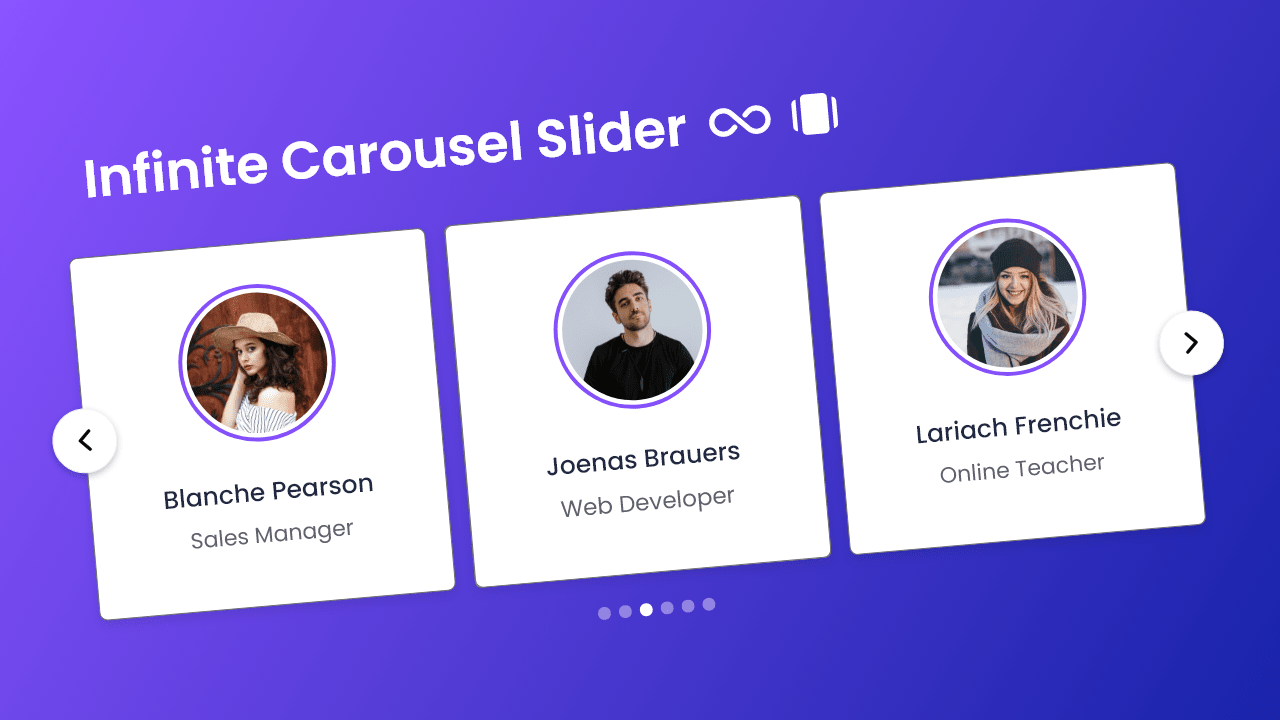









Great
but when I changed direction rtl in html tag It doesn’t work?
I want to wrappe to right not for left.
I made good use of it.
Friends, what do I have to add or modify to the JS file if I want to duplicate a carousel? I duplicated the html and it doesn’t work.
Thanks
How to add progress bar like scroll bar?
This blog post may help you: https://www.codingnepalweb.com/responsive-image-slider-html-css-javascript/