Hey friends, today in this blog, you’ll learn how to create a Custom Select Menu in HTML CSS & JavaScript. In the earlier blog, I have shared how to create a Custom Right-Click Context Menu in JavaScript, and now it’s time to create a custom select dropdown menu.
The custom select menu is a dropdown menu that allows users to choose or select one option from many predefined options. In my select menu, as you can see in the preview image, there is a custom select menu with a search box.
On this select menu, there are many countries as options and users can select one of them. There is a search box too that is used to search a country quickly. If you want to see the demo or full video tutorial of this select menu, you can watch it below.
Video Tutorial of Custom Select Menu in JavaScript
In the above video, you’ve seen the demo of this custom select menu with a search bar and how I created it using HTML CSS & JavaScript. Creating a custom dropdown menu is so easy, but adding search functionality to it is a little bit difficult.
In the video, I have tried to explain the JavaScript code with written comments. So, if you’re a beginner, I want you to watch the tutorial 2 or 3 times and try to create this select menu by yourself.
But, if you liked this custom select menu and want to get source codes or files, you can easily download them from the bottom of this page. I hope you’ll be able to use this menu on your projects or websites.
You might like this:
- Price Range Slider in JavaScript
- Add Tags Input Box in JavaScript
- Create Custom Captch in JavaScript
- Draggable Div Element in JavaScript
Custom Select Menu in JavaScript [Source Codes]
To create this Custom Select Menu in JavaScript. First, you need to create three Files: HTML, CSS & JavaScript File. After creating these files just paste the given codes into your file. You can also download the source code files of this select menu from the below download button.
First, create an HTML file with the name of index.html and paste the given codes into your HTML file. Remember, you’ve to create a file with .html extension.
<!DOCTYPE html>
<!-- Coding By CodingNepal - youtube.com/codingnepal -->
<html lang="en" dir="ltr">
<head>
<meta charset="utf-8">
<title>Custom Select Menu in JavaScript | CodingNepal</title>
<link rel="stylesheet" href="style.css">
<meta name="viewport" content="width=device-width, initial-scale=1.0">
<!-- Iconscout Link For Icons -->
<link rel="stylesheet" href="https://unicons.iconscout.com/release/v4.0.0/css/line.css">
</head>
<body>
<div class="wrapper">
<div class="select-btn">
<span>Select Country</span>
<i class="uil uil-angle-down"></i>
</div>
<div class="content">
<div class="search">
<i class="uil uil-search"></i>
<input spellcheck="false" type="text" placeholder="Search">
</div>
<ul class="options"></ul>
</div>
</div>
<script src="script.js"></script>
</body>
</html>
Second, create a CSS file with the name of style.css and paste the given codes in your CSS file. Remember, you’ve to create a file with .css extension.
/* Import Google Font - Poppins */
@import url('https://fonts.googleapis.com/css2?family=Poppins:wght@400;500;600;700&display=swap');
*{
margin: 0;
padding: 0;
box-sizing: border-box;
font-family: 'Poppins', sans-serif;
}
body{
background: #4285f4;
}
::selection{
color: #fff;
background: #4285f4;
}
.wrapper{
width: 370px;
margin: 85px auto 0;
}
.select-btn, li{
display: flex;
align-items: center;
cursor: pointer;
}
.select-btn{
height: 65px;
padding: 0 20px;
font-size: 22px;
background: #fff;
border-radius: 7px;
justify-content: space-between;
box-shadow: 0 10px 25px rgba(0,0,0,0.1);
}
.select-btn i{
font-size: 31px;
transition: transform 0.3s linear;
}
.wrapper.active .select-btn i{
transform: rotate(-180deg);
}
.content{
display: none;
padding: 20px;
margin-top: 15px;
background: #fff;
border-radius: 7px;
box-shadow: 0 10px 25px rgba(0,0,0,0.1);
}
.wrapper.active .content{
display: block;
}
.content .search{
position: relative;
}
.search i{
top: 50%;
left: 15px;
color: #999;
font-size: 20px;
pointer-events: none;
transform: translateY(-50%);
position: absolute;
}
.search input{
height: 50px;
width: 100%;
outline: none;
font-size: 17px;
border-radius: 5px;
padding: 0 20px 0 43px;
border: 1px solid #B3B3B3;
}
.search input:focus{
padding-left: 42px;
border: 2px solid #4285f4;
}
.search input::placeholder{
color: #bfbfbf;
}
.content .options{
margin-top: 10px;
max-height: 250px;
overflow-y: auto;
padding-right: 7px;
}
.options::-webkit-scrollbar{
width: 7px;
}
.options::-webkit-scrollbar-track{
background: #f1f1f1;
border-radius: 25px;
}
.options::-webkit-scrollbar-thumb{
background: #ccc;
border-radius: 25px;
}
.options::-webkit-scrollbar-thumb:hover{
background: #b3b3b3;
}
.options li{
height: 50px;
padding: 0 13px;
font-size: 21px;
}
.options li:hover, li.selected{
border-radius: 5px;
background: #f2f2f2;
}
Last, create a JavaScript file with the name of script.js and paste the given codes into your JavaScript file. Remember, you’ve to create a file with .js extension.
const wrapper = document.querySelector(".wrapper"),
selectBtn = wrapper.querySelector(".select-btn"),
searchInp = wrapper.querySelector("input"),
options = wrapper.querySelector(".options");
let countries = ["Afghanistan", "Algeria", "Argentina", "Australia", "Bangladesh", "Belgium", "Bhutan",
"Brazil", "Canada", "China", "Denmark", "Ethiopia", "Finland", "France", "Germany",
"Hungary", "Iceland", "India", "Indonesia", "Iran", "Italy", "Japan", "Malaysia",
"Maldives", "Mexico", "Morocco", "Nepal", "Netherlands", "Nigeria", "Norway", "Pakistan",
"Peru", "Russia", "Romania", "South Africa", "Spain", "Sri Lanka", "Sweden", "Switzerland",
"Thailand", "Turkey", "Uganda", "Ukraine", "United States", "United Kingdom", "Vietnam"];
function addCountry(selectedCountry) {
options.innerHTML = "";
countries.forEach(country => {
let isSelected = country == selectedCountry ? "selected" : "";
let li = `<li onclick="updateName(this)" class="${isSelected}">${country}</li>`;
options.insertAdjacentHTML("beforeend", li);
});
}
addCountry();
function updateName(selectedLi) {
searchInp.value = "";
addCountry(selectedLi.innerText);
wrapper.classList.remove("active");
selectBtn.firstElementChild.innerText = selectedLi.innerText;
}
searchInp.addEventListener("keyup", () => {
let arr = [];
let searchWord = searchInp.value.toLowerCase();
arr = countries.filter(data => {
return data.toLowerCase().startsWith(searchWord);
}).map(data => {
let isSelected = data == selectBtn.firstElementChild.innerText ? "selected" : "";
return `<li onclick="updateName(this)" class="${isSelected}">${data}</li>`;
}).join("");
options.innerHTML = arr ? arr : `<p style="margin-top: 10px;">Oops! Country not found</p>`;
});
selectBtn.addEventListener("click", () => wrapper.classList.toggle("active"));
That’s all, now you’ve successfully created a Custom Select Menu with Search Box in HTML CSS & JavaScript. If your code doesn’t work or you’ve faced any problem, please download the source code files from the given download button. It’s free and a .zip file will be downloaded then you’ve to extract it.





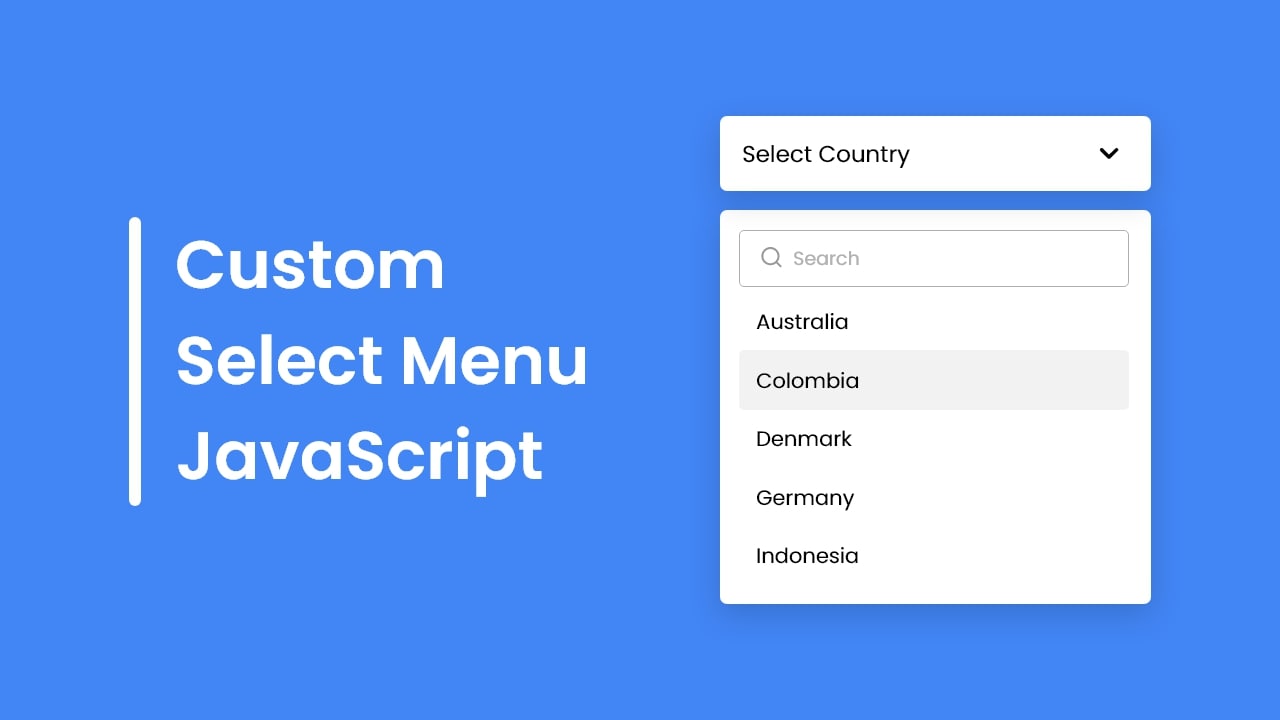









thanks for all. your code is very simple and powerful
Hi! Thanks for the great tutorial! I have one issue. I copied the code, but nothing happens when I click on the list items. Do you know of any issues that could cause this?
From what he said, you should put the ones in the items that will be directed to a “section”, if you know what I mean, maybe that’s right!