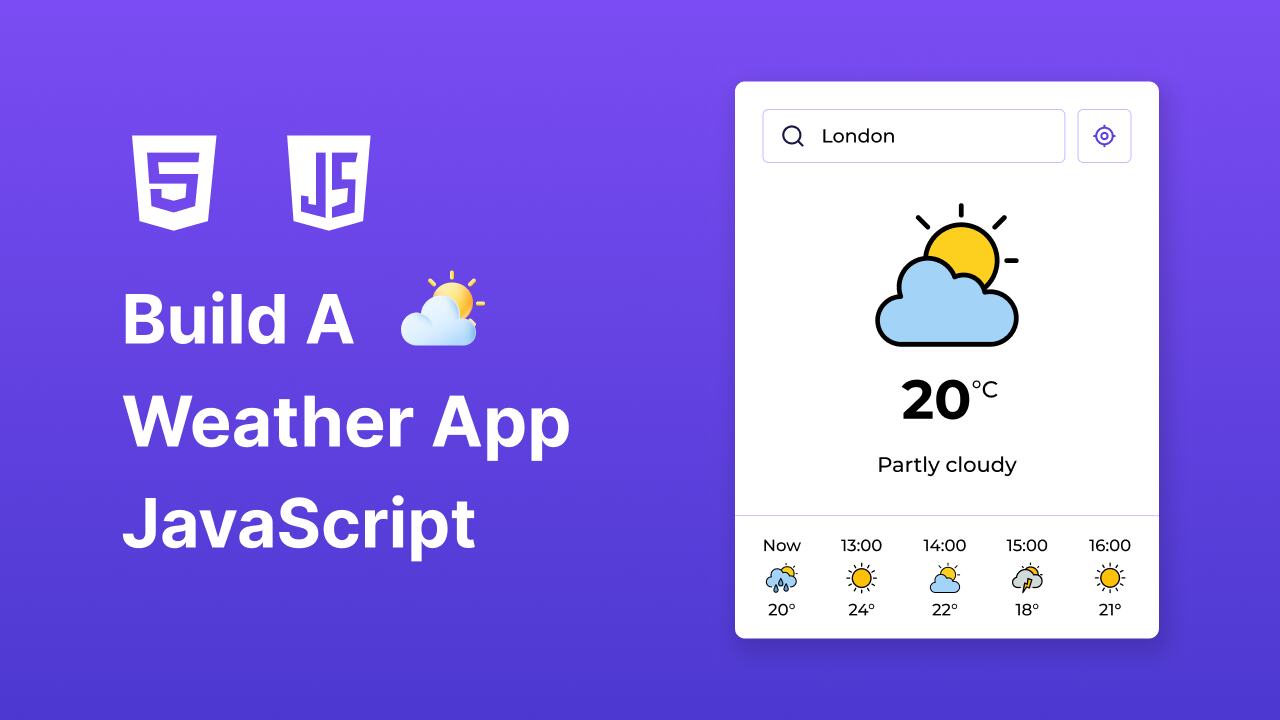Building a weather app is an excellent project for beginner web developers. It helps to strengthen your fundamental skills while introducing you to the practical use of APIs in JavaScript. You’ll gain hands-on experience in fetching and displaying data from external sources. These skills are essential for developing real-world applications.
In this blog post, I’ll guide you through building a beautiful and interactive weather app using HTML, CSS, and JavaScript. This app allows users to check the weather for any city or use their current location to get the weather forecast. The app will feature real-time weather updates and forecasts for 24 hours.
By the end of this guide, you’ll have a fully functional weather app that not only enhances your coding skills but also provides a practical tool you can use and showcase. Whether you’re adding it to your portfolio or just experimenting with new techniques, this project is a valuable step in your web development journey.
Video Tutorial of Weather App in HTML & JavaScript
The YouTube video above is a great resource if you prefer video tutorials. It explains each line of code and provides comments, making it easy to follow along with your weather app project. If you prefer reading or need a step-by-step guide, keep following this post.
Steps to Build Weather App in HTML & JavaScript
To build a functional weather app using HTML, CSS, and JavaScript, follow these simple step-by-step instructions:
- Create a folder with any name you like, e.g., weather-app.
- Inside it, create the necessary files:
index.html,style.css, andscript.js. - Download the Icons folder and put it in your project directory. This folder contains necessary icons for weather conditions.
In your index.html file, add the essential HTML markup to structure your Weather app layout. This includes a search input for city names, a location button, and sections to display the current weather and hourly forecast, all structured with semantic tags.
<!DOCTYPE html>
<!-- Coding By CodingNepal - youtube.com/@codingnepal -->
<html lang="en">
<head>
<meta charset="UTF-8">
<meta name="viewport" content="width=device-width, initial-scale=1.0">
<title>Weather App | CodingNepal</title>
<!-- Linking Google fonts for icons -->
<link rel="stylesheet" href="https://fonts.googleapis.com/css2?family=Material+Symbols+Rounded:opsz,wght,FILL,GRAD@24,400,0,0" />
<link rel="stylesheet" href="style.css">
</head>
<body>
<div class="container">
<!-- Search section -->
<div class="search-section">
<div class="input-wrapper">
<span class="material-symbols-rounded">search</span>
<input type="search" placeholder="Enter a city name" class="search-input">
</div>
<button class="location-button">
<span class="material-symbols-rounded">my_location</span>
</button>
</div>
<!-- No results message -->
<div class="no-results">
<img src="icons/no-result.svg" alt="No results found" class="icon">
<h3 class="title">Something went wrong!</h3>
<p class="message">We're unable to retrieve the weather details. Enure you've entered a valid city or try again later.</p>
</div>
<!-- Container for displaying weather data -->
<div class="weather-section">
<div class="current-weather">
<img src="icons/no-result.svg" class="weather-icon">
<h2 class="temperature">00<span>°C</span></h2>
<h5 class="description">Weather description</h5>
</div>
<!-- Hourly weather forecast list -->
<div class="hourly-weather">
<ul class="weather-list"></ul>
</div>
</div>
</div>
<script src="script.js"></script>
</body>
</html>
In your style.css file, add CSS code to style your weather app, and give it a responsive and visually appealing design. Play with different colors, fonts, and backgrounds to make the interface user-friendly and attractive.
/* Importing Google Fonts - Montserrat */
@import url('https://fonts.googleapis.com/css2?family=Montserrat:ital,wght@0,100..900;1,100..900&display=swap');
* {
margin: 0;
padding: 0;
box-sizing: border-box;
font-family: "Montserrat", sans-serif;
}
body {
display: flex;
align-items: center;
justify-content: center;
min-height: 100vh;
background: #5f41e4;
}
.container {
flex-grow: 1;
overflow: hidden;
max-width: 425px;
border-radius: 10px;
position: relative;
background: #fff;
box-shadow: 0 10px 20px rgba(0, 0, 0, 0.1);
}
.search-section {
display: flex;
gap: 10px;
padding: 25px;
align-items: center;
}
.search-section .input-wrapper {
height: 54px;
width: 100%;
position: relative;
}
.search-section .input-wrapper span {
position: absolute;
top: 50%;
left: 17px;
pointer-events: none;
transform: translateY(-50%);
}
.search-section .search-input {
height: 100%;
width: 100%;
outline: none;
font-size: 1rem;
font-weight: 500;
border-radius: 6px;
text-transform: uppercase;
padding: 0 20px 0 50px;
border: 1px solid #beb0ff;
background: #fff;
transition: 0.1s ease;
}
.search-section .search-input:focus {
border-color: #5f41e4;
box-shadow: 0 0 5px rgba(0, 0, 0, 0.14);
}
.search-section .search-input::placeholder {
text-transform: none;
}
.search-section .location-button {
height: 54px;
width: 56px;
cursor: pointer;
flex-shrink: 0;
display: flex;
align-items: center;
justify-content: center;
border-radius: 5px;
background: #fff;
color: #5f41e4;
border: 1px solid #beb0ff;
transition: 0.3s ease;
}
.search-section .location-button:hover {
color: #fff;
background: #5f41e4;
border-color: #5f41e4;
}
.search-section .location-button span {
font-size: 1.3rem;
}
.no-results {
position: absolute;
left: 50%;
top: 50%;
width: 100%;
display: none;
padding: 40px;
text-align: center;
align-items: center;
flex-direction: column;
transform: translate(-50%, -50%);
transition: 0.2s ease;
}
body.show-no-results .no-results {
display: flex;
}
.no-results .title {
font-weight: 700;
margin: 25px 0 15px;
}
.no-results .message {
font-weight: 500;
line-height: 23px;
}
body.show-no-results .weather-section {
visibility: hidden;
}
.weather-section .current-weather {
display: flex;
padding: 20px 0 50px;
flex-direction: column;
align-items: center;
}
.current-weather .weather-icon {
width: 140px;
aspect-ratio: 1;
}
.current-weather .temperature {
font-size: 3.38rem;
margin: 23px 0;
display: flex;
}
.current-weather .temperature span {
font-size: 1.56rem;
font-weight: 500;
margin: 5px 0 0 2px;
}
.current-weather .description {
font-weight: 500;
font-size: 1.25rem;
}
.hourly-weather {
padding: 16px 25px;
border-top: 1px solid #d5ccff;
}
.hourly-weather .weather-list {
display: flex;
gap: 41px;
overflow-x: auto;
padding-bottom: 16px;
margin-bottom: -16px;
scrollbar-width: thin;
scrollbar-color: transparent transparent;
}
.hourly-weather:hover .weather-list {
scrollbar-color: #bfbfbf transparent;
}
.hourly-weather .weather-list .weather-item {
display: flex;
gap: 7px;
width: 60px;
font-weight: 500;
flex-direction: column;
align-items: center;
}
.hourly-weather .weather-item .weather-icon {
width: 28px;
aspect-ratio: 1;
}
/* Responsive media query code for small screen */
@media (max-width: 624px) {
body {
padding: 15px;
}
.search-section {
padding: 20px;
}
.no-results {
padding: 30px;
}
.hourly-weather {
padding: 16px 20px;
}
.hourly-weather .weather-list {
gap: 32px;
}
}
In your script.js file, add JavaScript code to make your weather app interactive and functional. This code will fetch the current weather and hourly forecast from an external API, then dynamically update the DOM to display the data in real-time.
const searchInput = document.querySelector(".search-input");
const locationButton = document.querySelector(".location-button");
const currentWeatherDiv = document.querySelector(".current-weather");
const hourlyWeather = document.querySelector(".hourly-weather .weather-list");
const API_KEY = "YOUR-API-KEY-HERE"; // API key
// Weather codes for mapping to custom icons
const weatherCodes = {
clear: [1000],
clouds: [1003, 1006, 1009],
mist: [1030, 1135, 1147],
rain: [1063, 1150, 1153, 1168, 1171, 1180, 1183, 1198, 1201, 1240, 1243, 1246, 1273, 1276],
moderate_heavy_rain: [1186, 1189, 1192, 1195, 1243, 1246],
snow: [1066, 1069, 1072, 1114, 1117, 1204, 1207, 1210, 1213, 1216, 1219, 1222, 1225, 1237, 1249, 1252, 1255, 1258, 1261, 1264, 1279, 1282],
thunder: [1087, 1279, 1282],
thunder_rain: [1273, 1276],
}
// Display the hourly forecast for the next 24 hours
const displayHourlyForecast = (hourlyData) => {
const currentHour = new Date().setMinutes(0, 0, 0);
const next24Hours = currentHour + 24 * 60 * 60 * 1000;
// Filter the hourly data to only include the next 24 hours
const next24HoursData = hourlyData.filter(({ time }) => {
const forecastTime = new Date(time).getTime();
return forecastTime >= currentHour && forecastTime <= next24Hours;
});
// Generate HTML for each hourly forecast and display it
hourlyWeather.innerHTML = next24HoursData.map((item) => {
const temperature = Math.floor(item.temp_c);
const time = item.time.split(' ')[1].substring(0, 5);
const weatherIcon = Object.keys(weatherCodes).find(icon => weatherCodes[icon].includes(item.condition.code));
return `<li class="weather-item">
<p class="time">${time}</p>
<img src="icons/${weatherIcon}.svg" class="weather-icon">
<p class="temperature">${temperature}°</p>
</li>`;
}).join('');
};
// Fetch and display weather details
const getWeatherDetails = async (API_URL) => {
window.innerWidth <= 768 && searchInput.blur();
document.body.classList.remove("show-no-results");
try {
// Fetch weather data from the API and parse the response as JSON
const response = await fetch(API_URL);
const data = await response.json();
// Extract current weather details
const temperature = Math.floor(data.current.temp_c);
const description = data.current.condition.text;
const weatherIcon = Object.keys(weatherCodes).find(icon => weatherCodes[icon].includes(data.current.condition.code));
// Update the current weather display
currentWeatherDiv.querySelector(".weather-icon").src = `icons/${weatherIcon}.svg`;
currentWeatherDiv.querySelector(".temperature").innerHTML = `${temperature}<span>°C</span>`;
currentWeatherDiv.querySelector(".description").innerText = description;
// Combine hourly data from today and tomorrow
const combinedHourlyData = [...data.forecast?.forecastday[0]?.hour, ...data.forecast?.forecastday[1]?.hour];
searchInput.value = data.location.name;
displayHourlyForecast(combinedHourlyData);
} catch (error) {
document.body.classList.add("show-no-results");
}
}
// Set up the weather request for a specific city
const setupWeatherRequest = (cityName) => {
const API_URL = `https://api.weatherapi.com/v1/forecast.json?key=${API_KEY}&q=${cityName}&days=2`;
getWeatherDetails(API_URL);
}
// Handle user input in the search box
searchInput.addEventListener("keyup", (e) => {
const cityName = searchInput.value.trim();
if (e.key == "Enter" && cityName) {
setupWeatherRequest(cityName);
}
});
// Get user's coordinates and fetch weather data for the current location
locationButton.addEventListener("click", () => {
navigator.geolocation.getCurrentPosition(
(position) => {
const { latitude, longitude } = position.coords;
const API_URL = `https://api.weatherapi.com/v1/forecast.json?key=${API_KEY}&q=${latitude},${longitude}&days=2`;
getWeatherDetails(API_URL);
window.innerWidth >= 768 && searchInput.focus();
},
() => {
alert("Location access denied. Please enable permissions to use this feature.");
}
);
});
// Initial weather request for London as the default city
setupWeatherRequest("London");
Important: Your weather app won’t function until you connect it with a weather API. Sign up for a free API key from WeatherAPI and add it to the API_KEY variable in your script.js file. This key enables your app to retrieve real-time and hourly forecasts. The key will be something like this: 5f2b6b5a24044bcdbbc103609241008.
Once the API key is added to the code, the weather app is ready to use. Open the index.html file in your browser and enter a city name or use your location to check the weather.
Conclusion and final words
In conclusion, building a weather app with HTML, CSS, and JavaScript is a great way for beginners to enhance their core web development skills and gain valuable experience with APIs. By following this guide, you’ve created a functional and visually appealing weather app that’s a perfect addition to your portfolio.
To further improve your skills, you can check out other related JavaScript projects such as the Currency Converter, Image Search Engine, Gemini Chatbot, and many more. Each of these projects is created to enhance your understanding of HTML and CSS, while also giving you hands-on experience with better styling techniques and API integrations.
If you encounter any problems while building your weather app, you can download the source code files for this project by clicking the “Download” button.