Hey friends, today in this blog, you’ll learn how to Build A Notes App in HTML CSS & JavaScript. In the earlier blog, I shared how to Create A Todo List App in JavaScript, and now it’s time to build a notes app with JavaScript.
In this note app, users can easily add, edit, or delete their notes. The notes user has added to this app will be stored in the browser’s local storage so, they won’t remove on page refresh or tab close, and it is done with pure JavaScript.
If you’re feeling difficulty to understand what I’m saying or want to see what this Notes App looks like then you can watch a demo or full video tutorial of this Notes App in JavaScript.
Video Tutorial of Build A Notes App in JavaScript
In the above video, you have seen the demo of a Notes App and how I built it using HTML CSS & Vanilla JavaScript. If you’re a too beginner and didn’t build a project-related todo, notes app, or browser local storage, then this note app code might be difficult to understand for you.
But, If you have built them before, you can understand the code and be able to create this note app by watching the above video 2 or 3 times. I have also explained the main JavaScript line with written comments and given subtitles that helps you to understand the code more easily.
If you’re an absolute beginner, before continuing this, I want to suggest you learn the JavaScript array methods, Event listener, and local storage first and build easy projects by using these methods.
If you liked this notes app and want to get source codes, you can easily copy-paste or download them from the bottom of this page. It’s free.
You might like this:
- QR Code Generator in JavaScript
- Build A Dictionary App in JavaScript
- Build A Random Quotes App Generator
- Text to Speech Converter in Javascript
Build A Notes App in JavaScript [Source Codes]
To create this Notes App in JavaScript. First, you need to create three Files: HTML, CSS & JavaScript File. After creating these files just paste the given codes into your file. You can also download the source code files of this notes app from the below download button.
First, create an HTML file with the name index.html and paste the given codes into your HTML file. Remember, you’ve to create a file with .html extension.
<!DOCTYPE html>
<!-- Coding By CodingNepal - youtube.com/codingnepal -->
<html lang="en" dir="ltr">
<head>
<meta charset="utf-8">
<title>Notes App in JavaScript | CodingNepal</title>
<link rel="stylesheet" href="style.css">
<meta name="viewport" content="width=device-width, initial-scale=1.0">
<!-- Iconscout Link For Icons -->
<link rel="stylesheet" href="https://unicons.iconscout.com/release/v4.0.0/css/line.css">
</head>
<body>
<div class="popup-box">
<div class="popup">
<div class="content">
<header>
<p></p>
<i class="uil uil-times"></i>
</header>
<form action="#">
<div class="row title">
<label>Title</label>
<input type="text" spellcheck="false">
</div>
<div class="row description">
<label>Description</label>
<textarea spellcheck="false"></textarea>
</div>
<button></button>
</form>
</div>
</div>
</div>
<div class="wrapper">
<li class="add-box">
<div class="icon"><i class="uil uil-plus"></i></div>
<p>Add new note</p>
</li>
</div>
<script src="script.js"></script>
</body>
</html>
Second, create a CSS file named style.css and paste the given codes into it. Remember to create a file with the .css extension.
/* Import Google Font - Poppins */
@import url('https://fonts.googleapis.com/css2?family=Poppins:wght@400;500;600;700&display=swap');
* {
margin: 0;
padding: 0;
box-sizing: border-box;
font-family: 'Poppins', sans-serif;
}
body {
background: #626CD6;
}
.wrapper {
margin: 50px;
display: grid;
gap: 25px;
grid-template-columns: repeat(auto-fill, 265px);
}
.wrapper li {
height: 250px;
list-style: none;
border-radius: 5px;
padding: 15px 20px 20px;
background: #fff;
box-shadow: 0 4px 8px rgba(0, 0, 0, 0.05);
}
.add-box,
.icon,
.bottom-content,
.popup,
header,
.settings .menu li {
display: flex;
align-items: center;
justify-content: space-between;
}
.add-box {
cursor: pointer;
flex-direction: column;
justify-content: center;
}
.add-box .icon {
height: 78px;
width: 78px;
color: #626CD6;
font-size: 40px;
border-radius: 50%;
justify-content: center;
border: 2px dashed #626CD6;
}
.add-box p {
color: #626CD6;
font-weight: 500;
margin-top: 20px;
}
.note {
display: flex;
flex-direction: column;
justify-content: space-between;
}
.note .details {
max-height: 165px;
overflow-y: auto;
}
.note .details::-webkit-scrollbar,
.popup textarea::-webkit-scrollbar {
width: 0;
}
.note .details:hover::-webkit-scrollbar,
.popup textarea:hover::-webkit-scrollbar {
width: 5px;
}
.note .details:hover::-webkit-scrollbar-track,
.popup textarea:hover::-webkit-scrollbar-track {
background: #f1f1f1;
border-radius: 25px;
}
.note .details:hover::-webkit-scrollbar-thumb,
.popup textarea:hover::-webkit-scrollbar-thumb {
background: #e6e6e6;
border-radius: 25px;
}
.note p {
font-size: 22px;
font-weight: 500;
}
.note span {
display: block;
color: #575757;
font-size: 16px;
margin-top: 5px;
}
.note .bottom-content {
padding-top: 10px;
border-top: 1px solid #ccc;
}
.bottom-content span {
color: #6D6D6D;
font-size: 14px;
}
.bottom-content .settings {
position: relative;
}
.bottom-content .settings i {
color: #6D6D6D;
cursor: pointer;
font-size: 15px;
}
.settings .menu {
z-index: 1;
bottom: 0;
right: -5px;
padding: 5px 0;
background: #fff;
position: absolute;
border-radius: 4px;
transform: scale(0);
transform-origin: bottom right;
box-shadow: 0 0 6px rgba(0, 0, 0, 0.15);
transition: transform 0.2s ease;
}
.settings.show .menu {
transform: scale(1);
}
.settings .menu li {
height: 25px;
font-size: 16px;
margin-bottom: 2px;
padding: 17px 15px;
cursor: pointer;
box-shadow: none;
border-radius: 0;
justify-content: flex-start;
}
.menu li:last-child {
margin-bottom: 0;
}
.menu li:hover {
background: #f5f5f5;
}
.menu li i {
padding-right: 8px;
}
.popup-box {
position: fixed;
top: 0;
left: 0;
z-index: 2;
height: 100%;
width: 100%;
background: rgba(0, 0, 0, 0.4);
}
.popup-box .popup {
position: absolute;
top: 50%;
left: 50%;
z-index: 3;
width: 100%;
max-width: 400px;
justify-content: center;
transform: translate(-50%, -50%) scale(0.95);
}
.popup-box,
.popup {
opacity: 0;
pointer-events: none;
transition: all 0.25s ease;
}
.popup-box.show,
.popup-box.show .popup {
opacity: 1;
pointer-events: auto;
}
.popup-box.show .popup {
transform: translate(-50%, -50%) scale(1);
}
.popup .content {
border-radius: 5px;
background: #fff;
width: calc(100% - 15px);
box-shadow: 0 0 15px rgba(0, 0, 0, 0.1);
}
.content header {
padding: 15px 25px;
border-bottom: 1px solid #ccc;
}
.content header p {
font-size: 20px;
font-weight: 500;
}
.content header i {
color: #8b8989;
cursor: pointer;
font-size: 23px;
}
.content form {
margin: 15px 25px 35px;
}
.content form .row {
margin-bottom: 20px;
}
form .row label {
font-size: 18px;
display: block;
margin-bottom: 6px;
}
form :where(input, textarea) {
height: 50px;
width: 100%;
outline: none;
font-size: 17px;
padding: 0 15px;
border-radius: 4px;
border: 1px solid #999;
}
form :where(input, textarea):focus {
box-shadow: 0 2px 4px rgba(0, 0, 0, 0.11);
}
form .row textarea {
height: 150px;
resize: none;
padding: 8px 15px;
}
form button {
width: 100%;
height: 50px;
color: #fff;
outline: none;
border: none;
cursor: pointer;
font-size: 17px;
border-radius: 4px;
background: #626CD6;
}
@media (max-width: 660px) {
.wrapper {
margin: 15px;
gap: 15px;
grid-template-columns: repeat(auto-fill, 100%);
}
.popup-box .popup {
max-width: calc(100% - 15px);
}
.bottom-content .settings i {
font-size: 17px;
}
}
Last, create a JavaScript file with the name script.js and paste the given codes into it. Remember, you must create a file with the .js extension.
const addBox = document.querySelector(".add-box"),
popupBox = document.querySelector(".popup-box"),
popupTitle = popupBox.querySelector("header p"),
closeIcon = popupBox.querySelector("header i"),
titleTag = popupBox.querySelector("input"),
descTag = popupBox.querySelector("textarea"),
addBtn = popupBox.querySelector("button");
// Array of month names
const months = ["January", "February", "March", "April", "May", "June", "July",
"August", "September", "October", "November", "December"];
// Retrieve notes from localStorage or initialize an empty array
const notes = JSON.parse(localStorage.getItem("notes") || "[]");
// Flags and ID for note updates
let isUpdate = false, updateId;
// Open the popup box to add a new note
addBox.addEventListener("click", () => {
popupTitle.innerText = "Add a new Note";
addBtn.innerText = "Add Note";
popupBox.classList.add("show");
document.querySelector("body").style.overflow = "hidden";
if (window.innerWidth > 660) titleTag.focus();
});
// Close the popup box and reset fields
closeIcon.addEventListener("click", () => {
isUpdate = false;
titleTag.value = descTag.value = "";
popupBox.classList.remove("show");
document.querySelector("body").style.overflow = "auto";
});
// Display existing notes from localStorage
function showNotes() {
if (!notes) return;
document.querySelectorAll(".note").forEach(li => li.remove());
notes.forEach((note, id) => {
let filterDesc = note.description.replaceAll("\n", '<br/>');
let liTag = `<li class="note">
<div class="details">
<p>${note.title}</p>
<span>${filterDesc}</span>
</div>
<div class="bottom-content">
<span>${note.date}</span>
<div class="settings">
<i onclick="showMenu(this)" class="uil uil-ellipsis-h"></i>
<ul class="menu">
<li onclick="updateNote(${id}, '${note.title}', '${filterDesc}')"><i class="uil uil-pen"></i>Edit</li>
<li onclick="deleteNote(${id})"><i class="uil uil-trash"></i>Delete</li>
</ul>
</div>
</div>
</li>`;
addBox.insertAdjacentHTML("afterend", liTag);
});
}
showNotes();
// Show menu options for each note
function showMenu(elem) {
elem.parentElement.classList.add("show");
document.addEventListener("click", e => {
if (e.target.tagName != "I" || e.target != elem) {
elem.parentElement.classList.remove("show");
}
});
}
// Delete a specific note
function deleteNote(noteId) {
let confirmDel = confirm("Are you sure you want to delete this note?");
if (!confirmDel) return;
notes.splice(noteId, 1);
localStorage.setItem("notes", JSON.stringify(notes));
showNotes();
}
// Update a specific note
function updateNote(noteId, title, filterDesc) {
let description = filterDesc.replaceAll('<br/>', '\r\n');
updateId = noteId;
isUpdate = true;
addBox.click();
titleTag.value = title;
descTag.value = description;
popupTitle.innerText = "Update a Note";
addBtn.innerText = "Update Note";
}
// Add or update a note on button click
addBtn.addEventListener("click", e => {
e.preventDefault();
let title = titleTag.value.trim(),
description = descTag.value.trim();
if (title || description) {
let currentDate = new Date(),
month = months[currentDate.getMonth()],
day = currentDate.getDate(),
year = currentDate.getFullYear();
let noteInfo = { title, description, date: `${month} ${day}, ${year}` }
if (!isUpdate) {
notes.push(noteInfo);
} else {
isUpdate = false;
notes[updateId] = noteInfo;
}
localStorage.setItem("notes", JSON.stringify(notes));
showNotes();
closeIcon.click();
}
});
That’s all. You’ve successfully built a Notes App in HTML, CSS, and JavaScript. If your code doesn’t work or you’ve faced any problems, please download the source code files from the given download button. It’s free, and a .zip file will be downloaded; you’ll need to extract it.





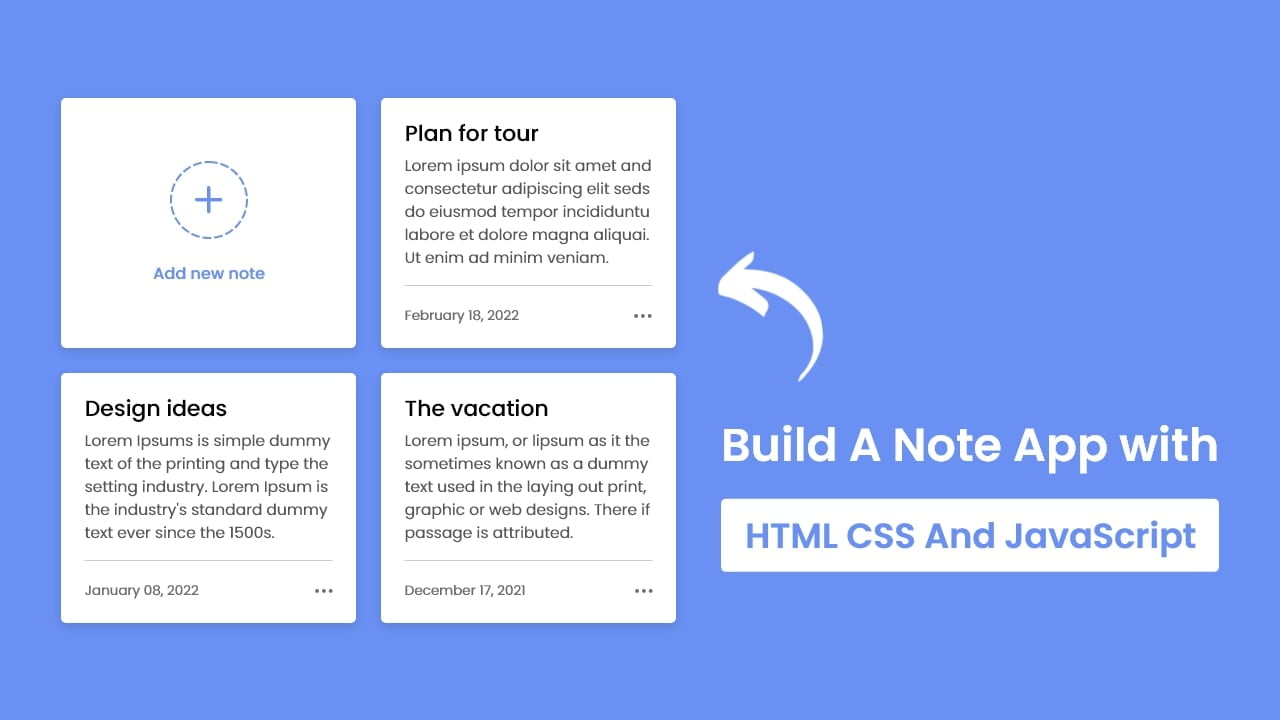
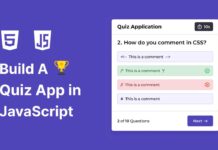
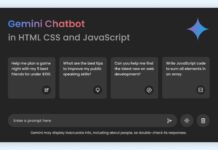






hello
Hi Bro!
Your app is cool, but i need add picture for notes. (Sorry, my english is poor). I write from Hungary.
Thank you, I really wished to build a tool such as this 🙂
thyank you
Hello If I may ask, I want my notes to be organized, how can it be done in JS? Or like giving the note a tag or category so it will be organized together in a manner that the notes have the same tags or something like category. Is it possible?
Very helpful. How do I appear the add note function on one HTML page but not showing the edit and delete notes, however, you can edit/delete function once go to “NOTES” Page? Basically like sticking with the add note function on every pages but have these edit/delete functions in one page? Is it possible?
how can i add a search bar like table searching? i tried but didn’t work. i don’t know whats wrong is.
Sasol, I have a question for you. Help how to work camments part like YouTubes
It don’t work on local! Only on server?
It should work on both!
it only work online no offline. why???
It works offline too, but icons might not show because I’ve used an online CDN link for icons.
Greetings. Thank you for a resourceful blog on making a dictionary in HTML, CSS and Javascript. How do I create documents in Sanskrit, Hindi and Tamil. What fonts to use? I can create emails in Google in any of these languages. Outside of Google, I do not know how to.
Continuing along these lines, how do you make a bilingual English-Sanskrit, Sanskrit-English or Tamil Dictionary?
Do I have to create a data bank? Can I create one using HTML and CSSS or Javascript?
Thank you for your help and for having a site making it easier to learn to program. Wish you all the best.
Viswanathan
hello
Hi
Amazing!
PS. Poland is here 🙂