Hello readers, Today in this blog you’ll learn how to create a Fullscreen Overlay Navigation Menu Bar using only HTML & CSS. Earlier I have shared a blog on how to create a Full-Screen Search Bar Animation using HTML CSS & JavaScript. And now I’m going to create an attractive but easy fullscreen overlay navigation menu using only CSS.
A full-page navigation menu, that replaces the current content by pushing it off the screen. A website menu is a list of linked items that help in navigating between the different pages or sections of a website. There are many kinds of menu, depending on the website’s content and layout.
In this program (Fullscreen Overlay Navigation Menu Bar ), at first, on the webpage, there is only a menu button on the top right corner and when you click on that button then the gradient background flow from that corner then show the navigation links. There is also a background animation when you hover on a particular menu item. This design is fully based on only HTML & CSS.
If you’re feeling difficult to understand what I am saying. You can watch a full video tutorial on this program (Fullscreen Overlay Navigation Menu Bar).
Video Tutorial of Fullscreen Overlay Navigation Menu Bar
In the video, you’ve seen the fullscreen overlay animation and I hope you’ve understood the basic codes behind creating this program. As you know I didn’t use JavaScript on this program. To create a clickable button and active the fullscreen overlay screen, I’ve used HTML <input type=”checkbox”> and label tag.
If you know JavaScript, then you can also use JavaScript on this program and can take this program to the next level by using advanced JavaScript features.
If you like this program (Fullscreen Overlay Navigation Menu Bar) and want to get source codes. You can easily get the source codes of this program. To get the source codes you just need to scroll down. You can use this program in your HTML pages, websites, and projects.
You might like this:
Fullscreen Overlay Navigation Menu Bar [Source Codes]
To create this program (Fullscreen Overlay Navigation Menu Bar). First, you need to create two Files one HTML File and another one is CSS File. After creating these files just paste the following codes in your file.
First, create an HTML file with the name of index.html and paste the given codes in your HTML file. Remember, you’ve to create a file with .html extension.
<!DOCTYPE html>
<html lang="en" dir="ltr">
<head>
<meta charset="utf-8">
<title>Fullscreen Overlay Navigation | CodingNepal</title>
<link rel="stylesheet" href="style.css">
<link rel="stylesheet" href="https://cdnjs.cloudflare.com/ajax/libs/font-awesome/5.15.3/css/all.min.css"/>
</head>
<body>
<input type="checkbox" id="active">
<label for="active" class="menu-btn"><i class="fas fa-bars"></i></label>
<div class="wrapper">
<ul>
<li><a href="#">Home</a></li>
<li><a href="#">About</a></li>
<li><a href="#">Services</a></li>
<li><a href="#">Gallery</a></li>
<li><a href="#">Feedback</a></li>
</ul>
</div>
<div class="content">
<div class="title">
Fullscreen Overlay Navigation Bar
</div>
<p>
using only HTML & CSS
</p>
</div>
</body>
</html>
Second, create a CSS file with the name of style.css and paste the given codes in your CSS file. Remember, you’ve to create a file with .css extension.
@import url('https://fonts.googleapis.com/css?family=Poppins:400,500,600,700&display=swap');
*{
margin: 0;
padding: 0;
box-sizing: border-box;
font-family: 'Poppins', sans-serif;
}
.wrapper{
position: fixed;
top: 0;
left: 0;
height: 100%;
width: 100%;
background: linear-gradient(-135deg, #c850c0, #4158d0);
/* background: linear-gradient(375deg, #1cc7d0, #2ede98); */
/* clip-path: circle(25px at calc(0% + 45px) 45px); */
clip-path: circle(25px at calc(100% - 45px) 45px);
transition: all 0.3s ease-in-out;
}
#active:checked ~ .wrapper{
clip-path: circle(75%);
}
.menu-btn{
position: absolute;
z-index: 2;
right: 20px;
/* left: 20px; */
top: 20px;
height: 50px;
width: 50px;
text-align: center;
line-height: 50px;
border-radius: 50%;
font-size: 20px;
color: #fff;
cursor: pointer;
background: linear-gradient(-135deg, #c850c0, #4158d0);
/* background: linear-gradient(375deg, #1cc7d0, #2ede98); */
transition: all 0.3s ease-in-out;
}
#active:checked ~ .menu-btn{
background: #fff;
color: #4158d0;
}
#active:checked ~ .menu-btn i:before{
content: "\f00d";
}
.wrapper ul{
position: absolute;
top: 50%;
left: 50%;
transform: translate(-50%, -50%);
list-style: none;
text-align: center;
}
.wrapper ul li{
margin: 15px 0;
}
.wrapper ul li a{
color: none;
text-decoration: none;
font-size: 30px;
font-weight: 500;
padding: 5px 30px;
color: #fff;
position: relative;
line-height: 50px;
transition: all 0.3s ease;
}
.wrapper ul li a:after{
position: absolute;
content: "";
background: #fff;
width: 100%;
height: 50px;
left: 0;
border-radius: 50px;
transform: scaleY(0);
z-index: -1;
transition: transform 0.3s ease;
}
.wrapper ul li a:hover:after{
transform: scaleY(1);
}
.wrapper ul li a:hover{
color: #4158d0;
}
input[type="checkbox"]{
display: none;
}
.content{
position: absolute;
top: 50%;
left: 50%;
transform: translate(-50%, -50%);
z-index: -1;
text-align: center;
width: 100%;
color: #202020;
}
.content .title{
font-size: 40px;
font-weight: 700;
}
.content p{
font-size: 35px;
font-weight: 600;
}
That’s all, now you’ve successfully created a Fullscreen Overlay Navigation Menu Bar using only HTML & CSS. If your code doesn’t work or you’ve faced any error/problem then please comment down or contact us from the contact page.





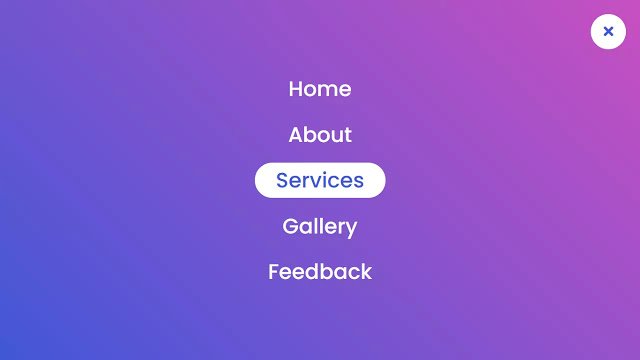









First of all, amazing tutorial. Now, how can I move the button which opens the menu from the right to the left instead?
very good i loved it
Hi,
i really like this menu. I got only one question:
how can i close automaticly the menu once the link its been clicked?
Because as it is now, everytime you click on one link you have to close the menu which is a bit annoying for the UX.
Thank you in advance
just use javascript:
menuid.click();